Previous strip
The art of convincing

Huion VS Wacom
Next strip

Face-lift
Huion VS Wacom
- Strip n°538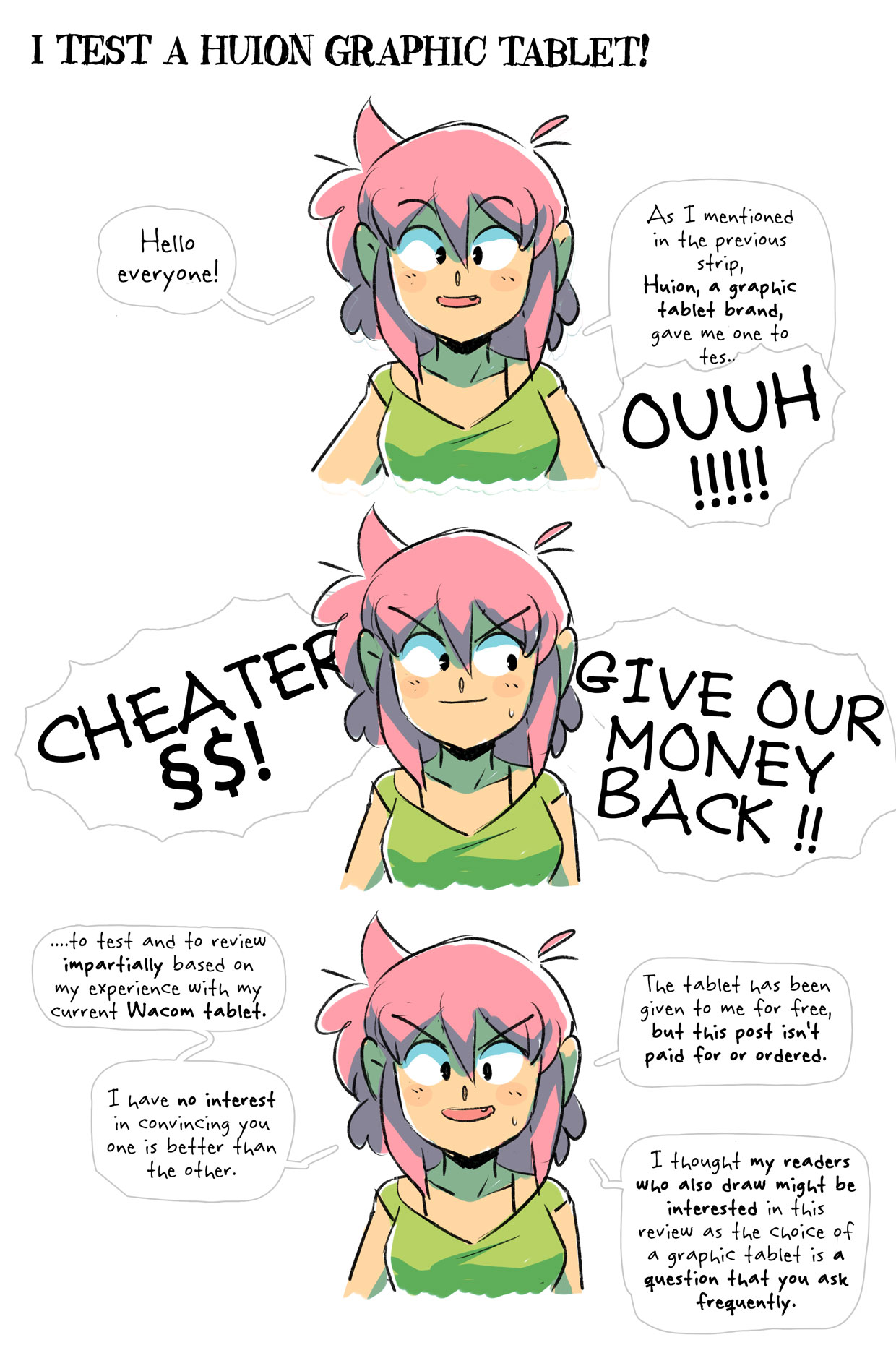
FIGHT: Our two champions are:

They are so different in size and weight that they really shouldn't be fighting in the same category. But, I've been a Wacom afficionado for the past 15 years, so I was really curious to see what the competition was like.
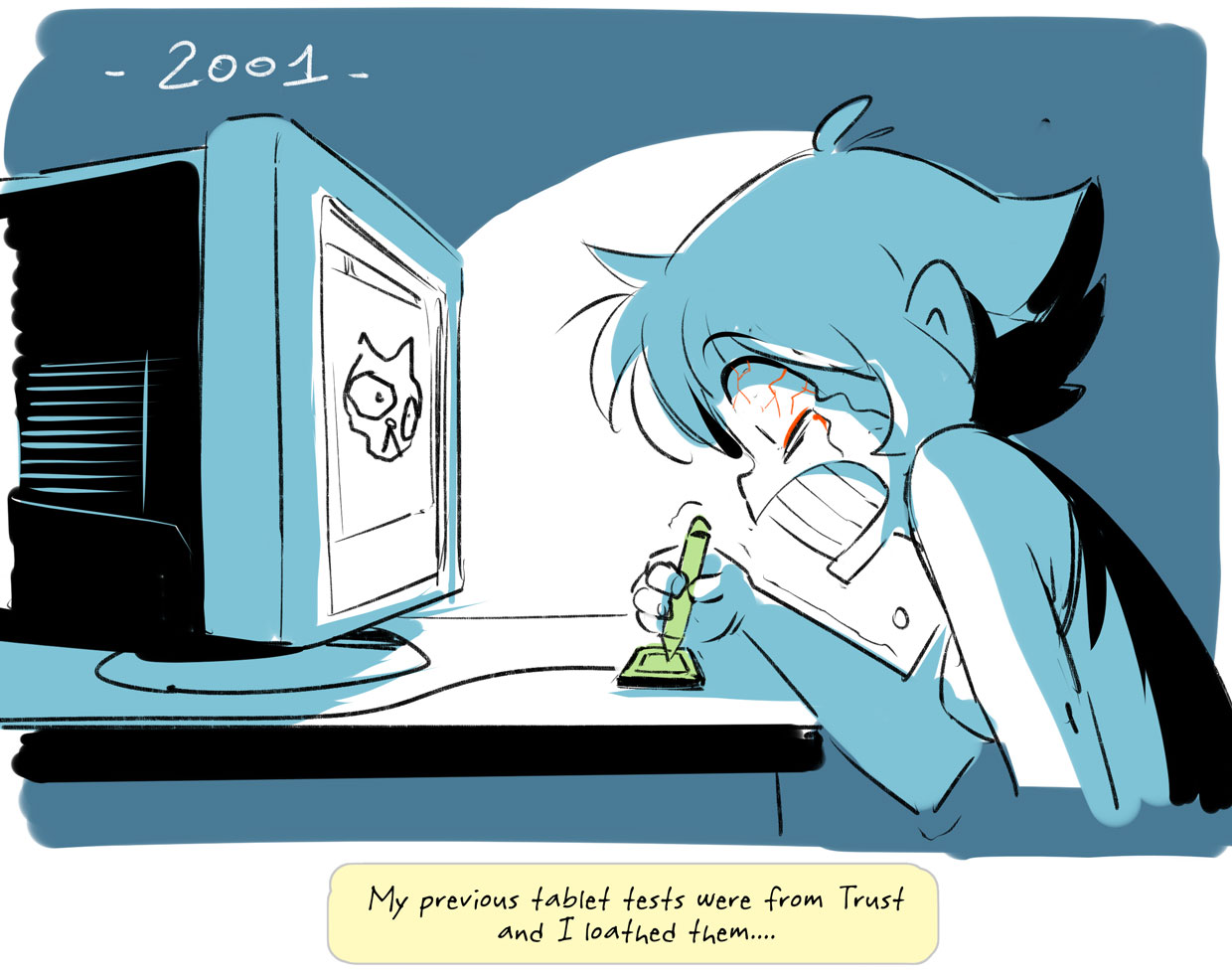
Let's go! It's 2020, both tablets are a screen (linked to a PC or MAC - sold separately) and you draw directly on it with a stylus (included).
Let's talk about the tablets themselves.

The 1st thing you see is the volume. The Huion tablet is only 2" smaller, but the volume taken is tiny. The Wacom tablet has wide edges and a 20KG stand, so it takes a lot of room sideways, and it's as deep as my desk. So if you have a big office and you don't need to be mobile, that's no big deal, but if you don't have too much space, then, that's not a detail.

From an ergo perspective, the Huion tablet comes with a small tripod that you screw onto the tablet and it reclines from 0 to almost 90 degrees. The tripod doesn't seem super durable, but it does the job and it's easy to use. I'm quite surprised because I'd read reviews where people complained that they could only use their Huion tablet in a flat angle. Maybe the tripod is a new thing. Either way, I have been able to recline the tablet into my usual position, so that's really nice.

The Wacom stand is a lot stronger and very very heavy. It enables you to have your tablet lower than your desk so if you enjoy working with your head down and hurting your neck, you're good. :D The stand enables you to turn the screen entirely, just as you would with your drawing paper. Considering how big and loud it is, I never actually use that feature, but I know a lot of artists that absolutely love it. :)

While the price of the Wacom stand is pretty steep, you can't really do without. The Wacom tablet only comes with teeny tiny legs that can only recline the tablet at a 20 degrees angle.

SUMMARY: I was pleasantly surprised by how small the Huion tablet was altogether and that it could be used without any optional stand. The Wacom tablet sort of looks like a tank beside it; but it is really durable and includes other ways to use it.
ROUND 1!
Before going any further, let's do a quick drawing to get a general feel. Will I be totally lost? Will I scream? Will I go into raptures? I've no idea what to expect.

First impression: The feel is slightly different from the Wacom tablet, but nothing major for this quick drawing. I only had to adjust a few shortcuts and the firmness of the tip halfway through in order to get the touch and feel I'm used to. I'm pleasantly surprised, even though there's a general stiff feeling.
Let's go into details.
FIGHT! THE SCREENS
The Huion tablet's screen seems to be of good quality, anti-reflective, anti-scratching - same as with the Wacom tablet. Obviously, you can't test the wear and tear that the tip will produce on such a short test... I know for a fact that the Wacom tablet's screen is badass, so let's check back in a couple of years for the Huion's screen.

The maximum resolution for the Huion tablet is classic HD (1920x1080). On the Wacom tablet, we have a 4k screen (3840x2160). On my previous Wacom tablet (the Cintiq 24HD), the screen was also 1920x1080 and that was perfectly enough for me to work well for years. But to be fair, the 4K is really amazing. You gain in precision and comfort. BUT, it can be a bottomless pit because you'll want to go into minute details all the time!
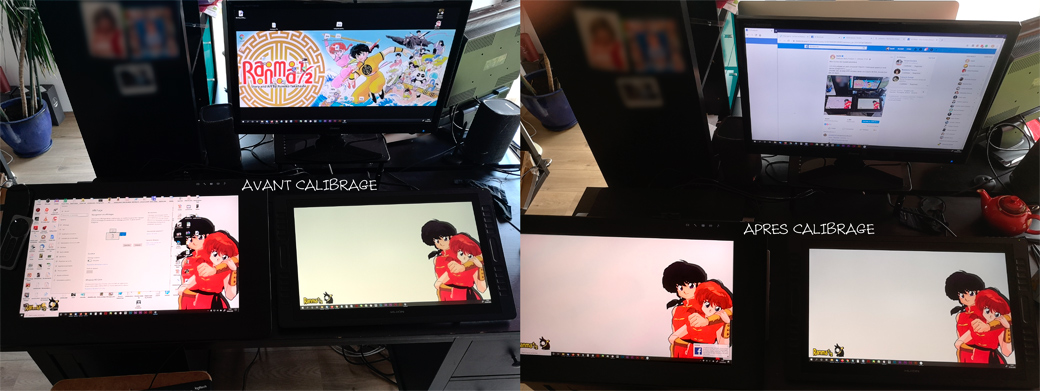
On the colorimetry side, the image of the Huion tablet was in strong yellow by default. The Wacom tablet's default settings were almost perfect (a little saturated in the RvB though). After calibration of both screens with my Wacom probe, both screens have shown good colours and contrasts.

SUMMARY: It's hard to beat the 4K screen of the Wacom tablet. Outside of the obvious technological gap, the screen of the Huion tablet does a good job on the colours, sharpness and overall finish.
FIGHT! THE SHORTCUTS
On both sides of the Huion tablet you have 10 programmable keys. You can map your shortcuts to the brush, eraser... but also key combos, modifiers, mouse clicks, whatever you want. You can have specific shortcuts for each program. Two small vertical zones enable you to zoom in or out easily on the image, or to scroll down text.

On the Wacom tablet, you get the same feature in a small remote control that is rechargeable and attaches to the tablet for safekeeping. It has 19 keys, and a tactile scroll wheel. I like the mobile feel of the remote control. However, the keys are small, and they have different shapes, which is inconvenient and I get cramps easily. I guess I need to get used to it, but I miss the small keypad I had put together on my old tablet, with a small program to remap the keys (it's called autoHotKeys).

SUMMARY: I prefer the vertical bar of the Huion tablet to the Wacom tablet's wheel that you need to scroll on (that's why I rarely use it). It's a tie on all the other features based on my personal use.
The shortcut UI is slightly more sexy on the Wacom tablet than on the Huion one, but they work the same.
FIGHT! THE STYLUSES!
Both are autonomous and don't require battery, yeah!

The Huion stylus is lighter and has a slight "plastic" feel. One of my friends was taken aback with the lightness. To me it feels like I'm drawing with a quill. It's a bit weird when you're used to something else, but you quickly get used to it. I kind of find it less tiring, but I'll need to use it for a longer period of time.
Both styluses are skid-proof and have 2 programmable keys.
The Wacom stylus has an eraser feature that the Huion one doesn't have. To be fair, I never used it because it's quicker to hit a shortcut to erase than to turn your stylus upside down. I would spend my days twirling my stylus considering the number of times I use the eraser.
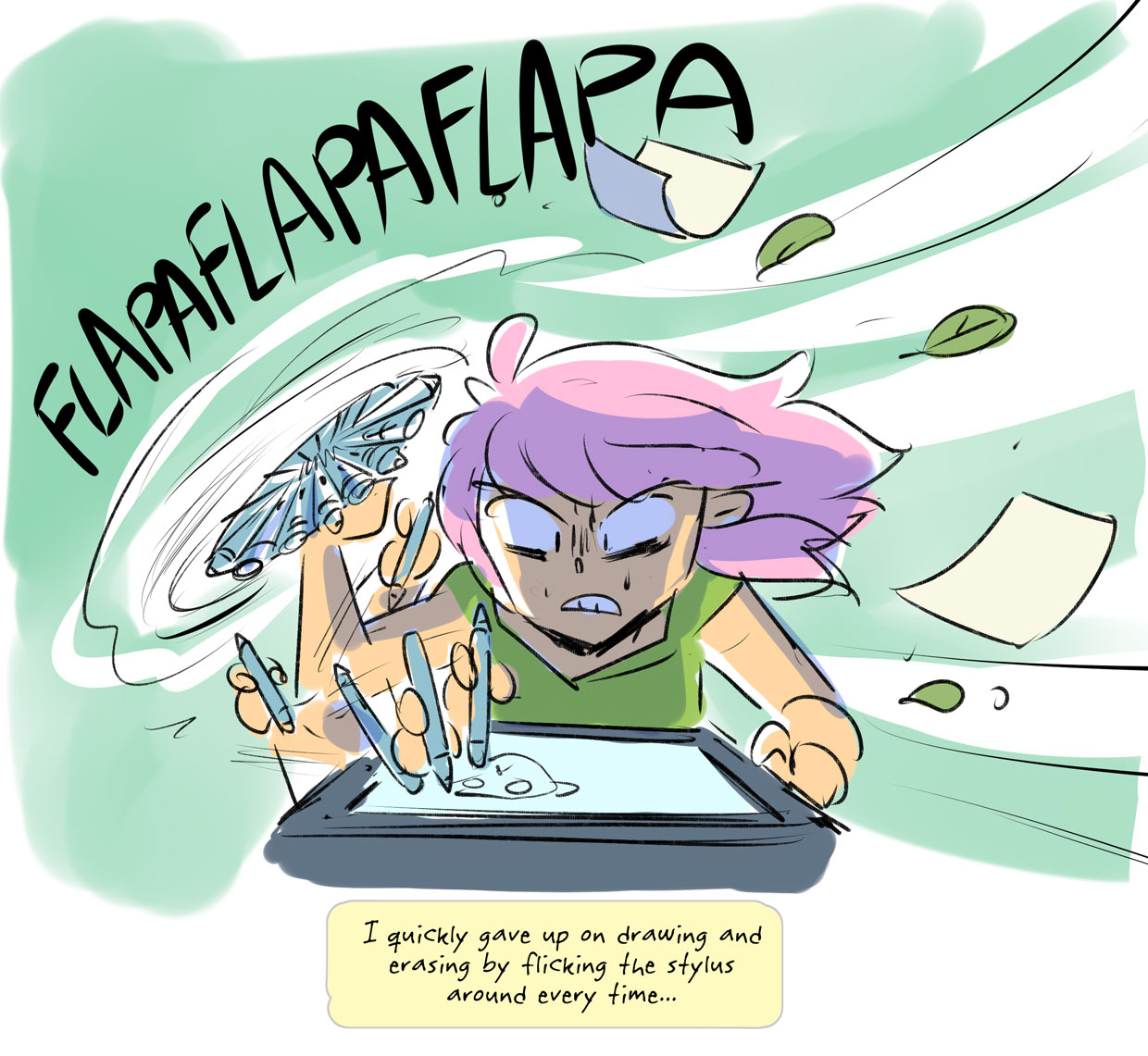

The Wacom stylus' tip is thinner than the Huion's. The latter looks like the stylus of my previous Wacom tablet, and it got the job done. The feeling is a bit stiff on the Huion stylus, and the tiny spring started squeaking after only a few hours of use. Thankfully that stopped after I took it out and put it back in. It could have driven me mad. Each stylus comes with extra tips.
The screen's thickness (the distance between the tip and the cursor) seems slightly smaller on the Wacom tablet, so it's a bit more comfortable. The 9 points calibration on the Huion tablet is a pleasant surprise, compared to the 4 points calibration of the Wacom tablet, which I find slightly less reliable.
I didn't notice any major difference between both tablets when it came to the touch and feel of the screen. You can adjust the firmness and I managed to get the same touch on the Huion tablet as the one I get on my Wacom one. Both tips slide a bit on the screen, you just need to get used to it when you're used to the coarseness of paper.
The Huion tablet comes with 2 gloves so your hand doesn't stick to the screen. It's a nice touch (I spend my life with a SmudgeGuard glove on). However, the material is not really breathable, so after an hour, I went back to my own glove. Shame, that was a good idea.

THE WINNER IS: The Wacom stylus seems more durable and its fine tip is a nice plus. But, to be fair, I wasn't hindered by the Huion stylus. It got the job done with minimal adjustment time.
ROUND 2! I drew something.
Since I came back from Angoulême where I visited the Yukito Kishiro exhibition, I reeeeally wanted to draw a fanart of Gunnm. So I'm going to try an in depth inking with the Huion tablet to see how far it can go.

TO WRAP THINGS UP...

I think I've given you all my detailed feedback on both tablets.
I could choose a winner, but that's a bit more complicated than that. I really focused on detailed features, but at the end of the day, let's not forget that I compared a tablet worth €2,700 with one worth €899. The most important finding though, was that I was able to work on a professional level with both without any particular issue.
So, sure, the Wacom tablet is a relentless tank that's almost perfect, with unbelievable material, but not everyone is able to invest in that kind of equipment. The price-quality ratio of the Huion kamvas pro 22 is pretty unbeatable, and will totally satisfy artists with a smaller budget/office and will enable them to work professionally with it.
I think it's great to see competing products of such quality coming to the market, and hopefully Wacom will adjust its prices!

See you soon and have a good week everyone!
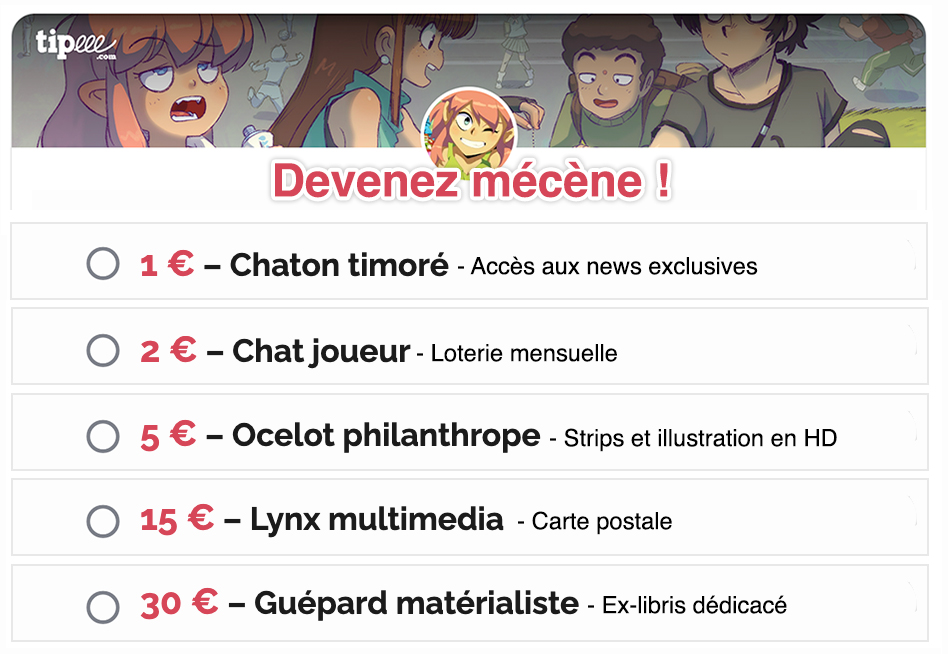






Commentaires :
memnarch Le à , a écrit :
🙂 🙂
emarsk Le à , a écrit :
I never used a tablet, never will, don’t even draw, but I still read the whole thing…
Stefan Tell Le à , a écrit :
I have a XP-PEN Star G960S Plus https://www.xp-pen.com/product/574.html drawing tablet and I love it. I’m more of a hobby artist so I dont use it every day but the sensitivity is great , support pen tilt & eraser function and I’m glad I got the larger screen size, it makes it easier for detailing and navigating especially since i tend to work zoomed in. I’ve also been really impressed with the layout and side buttons, they’re really intuitive for me and helpful.
Previous strip
The art of convincing
Next strip
Face-lift
Ce site utilise des cookies essentiels à son fonctionnement.
Ces cookies étant nécessaires au fonctionnement du site web, vous ne pouvez pas en refuser l'utilisation. Par conséquent, en poursuivant votre navigation sur ce site web, vous acceptez l'utilisation de ces cookies. En savoir plus
Les cookies utilisés sur ce site sont essentiels à son fonctionnement et sont de trois natures
Ces cookies étant nécessaires au fonctionnement du site web ou à but de mesure d'audience anonyme uniquement, ils sont exemptés de la demande de consentement de l'utilisateur.
Vous pouvez trouver des informations détaillées sur les cookies, les outils de traçage et les moyens de s'y opposer sur le site de la CNIL